
Assuming your name is "Jane Doe", and you have administrator privilege for Lodge Demo #999, you would go to the sign on page: www.vasaorder.net/admin and enter your user name and password. the password will be masked with "*". Ignore the selection box - you will be granted access to the lodge for which you have registered. The sign on panel is as below:

Once you enter your username and password, click the login button to see the following.
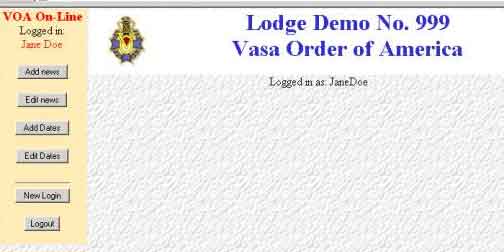
Note the buff colored sidebar, were the admin control buttons are located. Your name is listed at the top of the panel. when you are finished with your update, click the "logout" button at the bottom of the list. Ignore the "new Login button unless you have administrator privilege for more than one lodge.
Lets start by adding a news item - click the "add news" button and see the panel below:
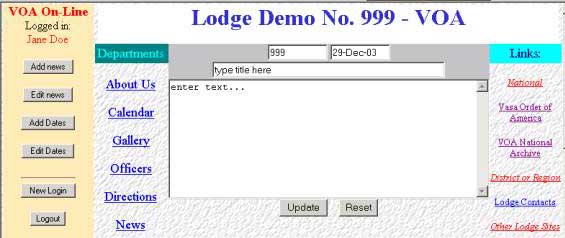
Fill in the appropriate boxes - leave the lodge number as-is. You may change the current date that appears in the second box, or leave it as it is. Example of filled in panel follows:
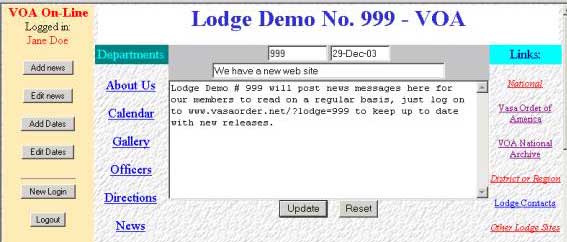
All filled in and ready to post – now click the update button.
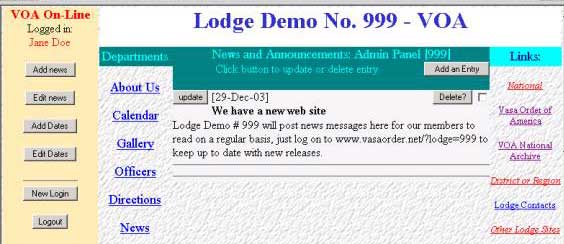
The news item has been posted, and you now see the list of all news items for your lodge, in order by date of posting. (there is only one so far). You can modify the title or text of the individual posting by clicking the “update” button next to the date. You can delete the individual item by clicking the delete button, but first click the small box to checkmark it – this is a safety confirmation box to help prevent accidental deletions of news items.
To add another posting, click the “add an entry” button at the right top of the green header. (you can also use the “add news” button in the left sidebar.
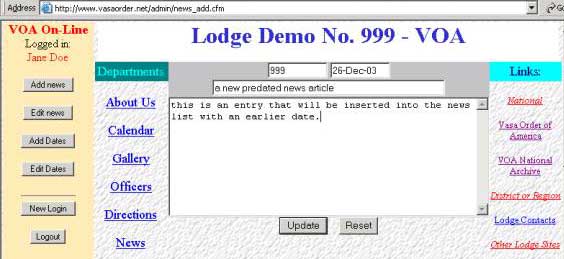
I used the “add an entry” button to call the add item panel, and filled it in as above. After clicking the update button to post it the list will look like the following:
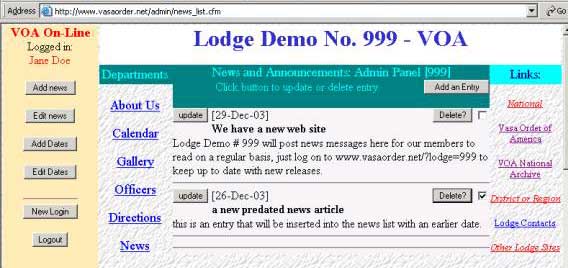
Note that I have checked the safety confirmation box on the entry dated 26-Dec-03. I will now click the delete button for that item, and the list will look as follows:
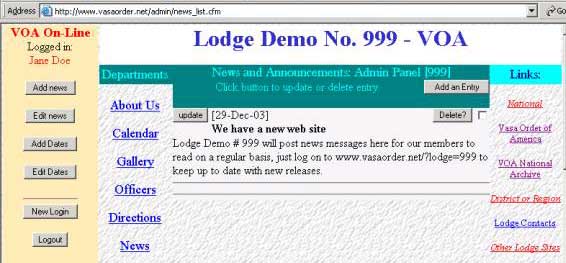
The news list for this demo lodge will look to the members like the example below:
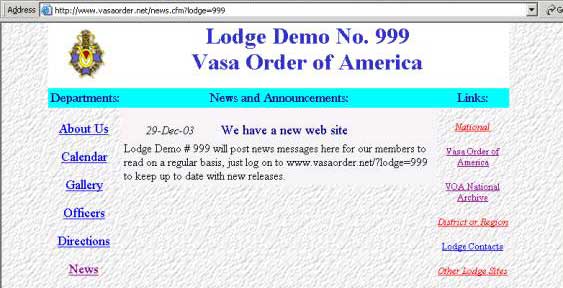
Note that you can view the published result by clicking the “news” link under “departments”, but in so doing you will leave the administration process. You may immediately use the “back” button on your browser to return to the administration process to continue updating your site.
Please disregard the references to NJ links in the sidebars and text, this is only a sample.
More info will be forthcoming on photo gallery and other panel update processes.
Bob Anderson, Webmaster.
To register as an administrator for your lodge, send email
to [email protected]
Mention your lodge number, and district as well as your
name, office, and email link